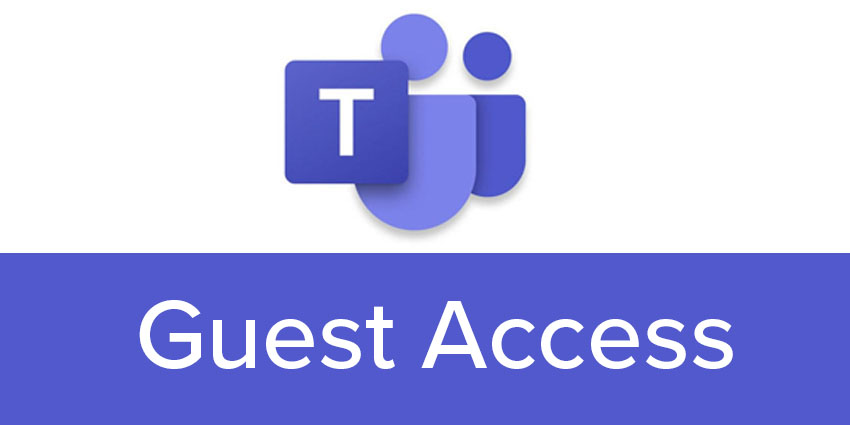Where it is very easy to get access to other organizations in Teams, it is easy to forget to clean up when you don’t need the access anymore. However, you are reminded with notifications or annoying exclamation marks, counters for companies you don’t need any access to anymore in your profile/status/account drop-down menu.
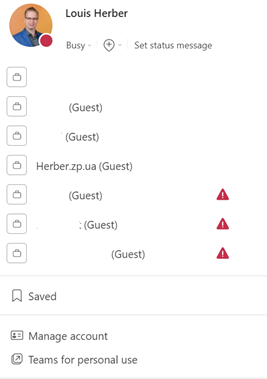
Well, there is a solution to that – “leaving” the organization where you have the guest access! To do so, simply click on “manage account” in the same dropdown list.
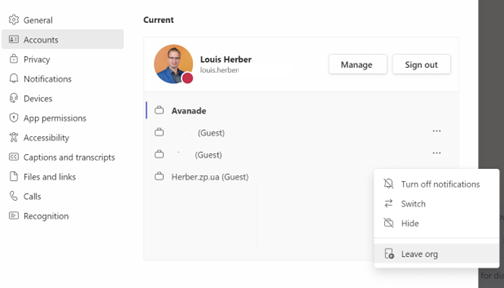
Then, on the organization where you have guest access which you want to leave, click on the three dots behind the name, then choose ‘Leave org’
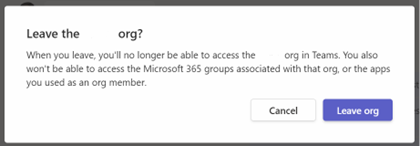
Confirm on the confirmation – this will actually bring you to your myaccount settings in Microsoft.com – the actual way to remove yourself from other organizations.
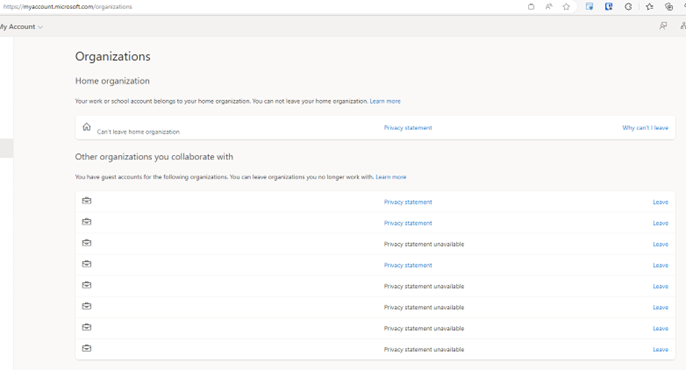
Here, again – or actually – click on ‘Leave’ at the organization which you want to leave. This will get you through the sign-in process and allow yourself to leave – if the administrator of the organization allows you to. This is a big ‘if’, as well as what happened to your account. Is it locked in some way you are also not able to remove yourself from the organization. So if you can’t remove yourself – notify the administrator of the applicable organization.
Security and privacy is a big thing, so you really should aim for having this list as clean as possible. Remove yourself from any org you don’t need access to, reducing your (unnecessary) digital footprint just a bit and keeping things clean and tidy. Good luck!