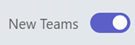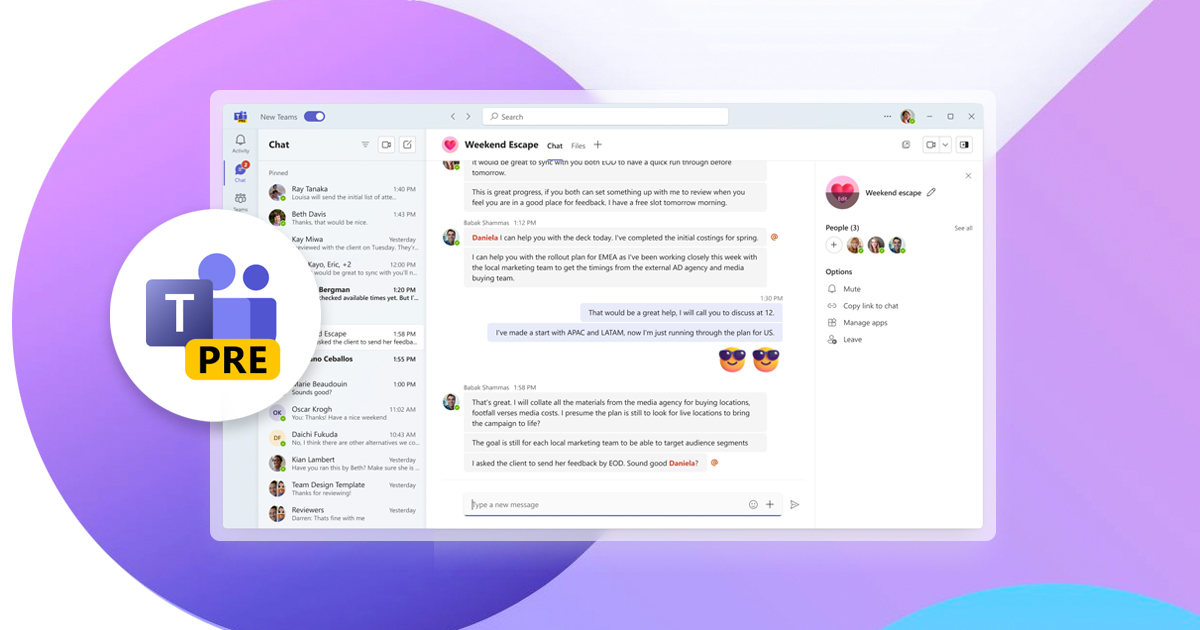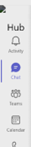Where articles like this age very fast as Microsoft is releasing new features for Microsoft Teams in an incredibly fast pace, I still would dare to post this article in help to those who struggle with the question: Should or should I not use “the new teams”, when made or kept available by my organization.
To those not knowing – Microsoft is promising us a new Teams client on Windows for quite some time which should be ‘lighter’ and ‘faster’ than the current one which seems to be based on legacy development techniques (The ‘new’ or preview version of Teams is using Microsoft’s Edge WebView2 technology alongside React JavaScript suite, opposed to Electron in the ‘old’ or current gen Teams client)
Switching to (and from) the new Teams client, which is now in public preview, is easy: when it is available for you, you simply see a message in the top-left section of your current Teams window.

Ticking this switch will download, enable and open the ‘new teams’ client for you while disabling the ‘old’ Teams client. Just make sure you don’t open the ‘old’ Teams client unintended – only when you want to switch back. It’ll ask for a confirmation if you really want to switch back though. But do you? Let’s check it out.
Why you (likely) want to use the new Teams client
So what does this new client has to offer us? Well, this might be an extensive list, but to keep it simple I’d like to condense the features into several topics.
Speed and responsiveness
Yes! The client really feels more responsive and acts way faster than its predecessor. Official claims are more than 2x faster and using less resources. It surely feels and acts as such, but better shown in below (Microsoft provided) video:
Switching of accounts
Finally we can now use, and switch between, multiple Teams accounts! This is quite a big deal for lots of people, whether you are using different Office 365 accounts for your (consultancy)firm and clients simultaneous and actively, or use your businesses Teams primarily but don’t want to miss out on notifications and switch actions quickly to your local sports club- or other nonprofits’ needs.
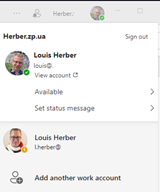 In the legacy client, you would only have the ‘primary’ Office 365 account logged in and could access other organizations only via ‘guest access’ – to get to a ‘full’ Office 365 / teams account from another organization, one had to log out and in, not able to use them simultaneously (without tricks as browser-apps). But in the new (preview) Teams client, multiple Office 365 accounts can be logged in! Able to share/show presence, notifications and quickly shift between orgs and their teams!
In the legacy client, you would only have the ‘primary’ Office 365 account logged in and could access other organizations only via ‘guest access’ – to get to a ‘full’ Office 365 / teams account from another organization, one had to log out and in, not able to use them simultaneously (without tricks as browser-apps). But in the new (preview) Teams client, multiple Office 365 accounts can be logged in! Able to share/show presence, notifications and quickly shift between orgs and their teams!
Look and feel
No need to say as screenshots already show the difference. It’s looking lighter and more vibrant, modern, in line with Windows 11’s overall design. In short: it looks cool!
Why you (likely) want to wait (or need to switch back)
A less popular topic, though an important one if you ask me. Of course, Microsoft is warning for these as also constantly updating the preview client with new features – hence, it is still a preview version – and the switching is made particularly easy.
Disclaimer: I might not be updating this article, and as development goes quickly, it might be that (some of) those items are already resolved. Ultimately, all of these will be resolved and/or handled differently – it’s just a matter of time. However at this moment those might be dealbreakers for you.
Custom apps cannot be installed and/or icons are broken
When your company has installed/distributed custom apps, a custom icon for it may be not working. Also, installing custom apps yourself isn’t available yet. To do this, you need to switch back to the legacy client – once installed, there are accessible. Just not very pretty.
HID capabilities are not yet supported (mute/unmute buttons, busy light sync)
Might be a small one for some, for others it might be a dealbreaker. Currently devices are unable to communicate with the new Teams client, meaning: no status information on your busy light or (e.g. Jabra) headset. More importantly – mute (or other teams-remote) buttons won’t work just yet.
Breakout rooms not yet supported in meetings
Notifications might still pop up while supposedly muted during screensharing in calls or meetings. This is quite a thing if some sensitive e-mail is coming in, for example. Workaround is to just share the window or present a PowerPoint appropriate, which is a more appropriate way of sharing anyway – other blogs have been written about this.
Chat, notifications and channels (minor) issues
It’s work in progress. Meaning there are still some items in chat and presence which may not be fully working as expected, or as they are in the legacy client. E.g. the @everyone mention is not yet working, you may receive warnings on ‘a small chance’ you’re using different accounts in Files and (the rest of) Teams, presence may be not updating on some occasions and the quite popular ‘contact cards’ may look different or be incomplete. Other specific issues may be there, may be already solved or arise – some may be resolved by simply restarting the new client, or wait for Microsoft to fix it .
For most I would say these are minor issues but could be ‘dealbreakers’ as well. If so, luckily the switching back to the legacy client is easy, too! Just tick that ‘New Teams’ switch in the top of Teams again, or open the still-installed legacy client from your start menu or taskbar and confirm the warning. You’ll be back in no-time!