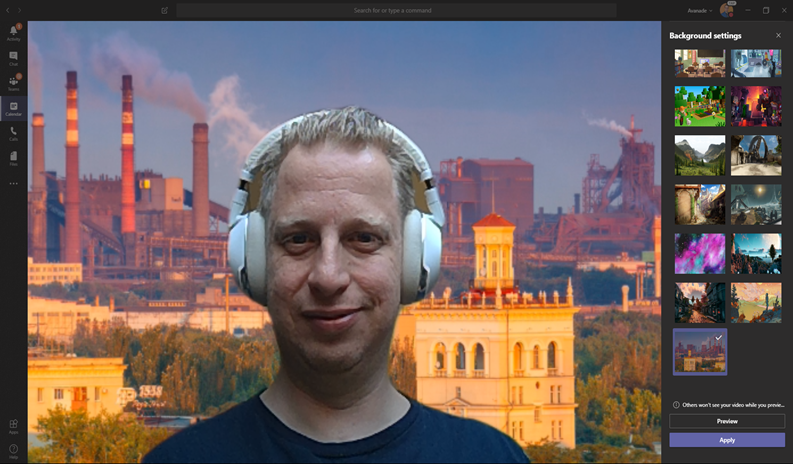Recently Microsoft has added the possibility to add a background effect to your video stream in Microsoft Teams. This is a very nice ‘gimmick’ feature. Enabling it is as simple as enabling the feature “background effects” during a meeting, to be found under the three dots:
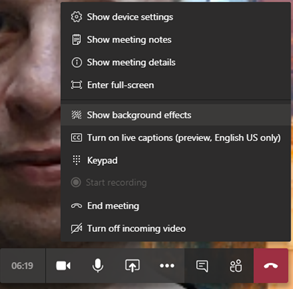
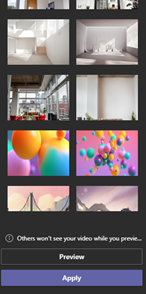
And then select the background of your likings. Preview or apply at the bottom-right and you’re done. Microsoft also well documented this here.
Custom Backgrounds
This feature will be expanding soon, however did you know you can change it to a custom background already? To do so, just prepare a picture with the size of 1920×1080 pixels and place it in the following folder:
C:\Users\<username>\AppData\Roaming\Microsoft\Teams\Backgrounds\Uploads
In the following example, let’s add a wonderful city background to it:
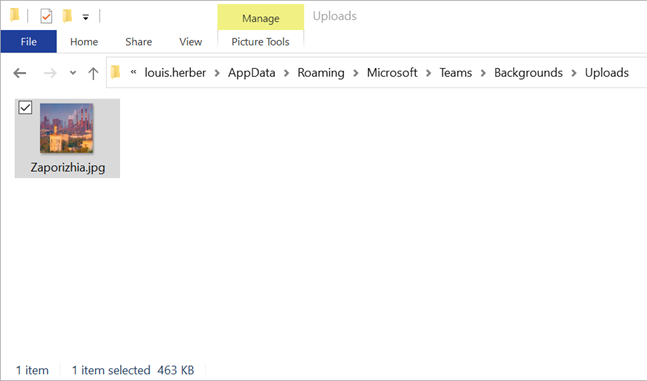
After this, when selecting the “background effect” in Teams, your custom background will show up in the list, ready to apply. And there you go!