![]() One other cosmetical complaint I sometimes hear from my customers, is the new task bar view behaviour of the Lync Client in Windows 7. Like other programs, new conversation windows will be “stacked” behind the Lync-logo in the task bar. Also, when you close the conversations, Lync will remain active in the task bar. If you like a clean task bar, this is not a wanted behaviour; but leave the lync/commonicator icon in the system tray instead.
One other cosmetical complaint I sometimes hear from my customers, is the new task bar view behaviour of the Lync Client in Windows 7. Like other programs, new conversation windows will be “stacked” behind the Lync-logo in the task bar. Also, when you close the conversations, Lync will remain active in the task bar. If you like a clean task bar, this is not a wanted behaviour; but leave the lync/commonicator icon in the system tray instead.
To get this done, is relatively simple, you just have to know it;
- Go to start -> all programs -> Microsoft Lync
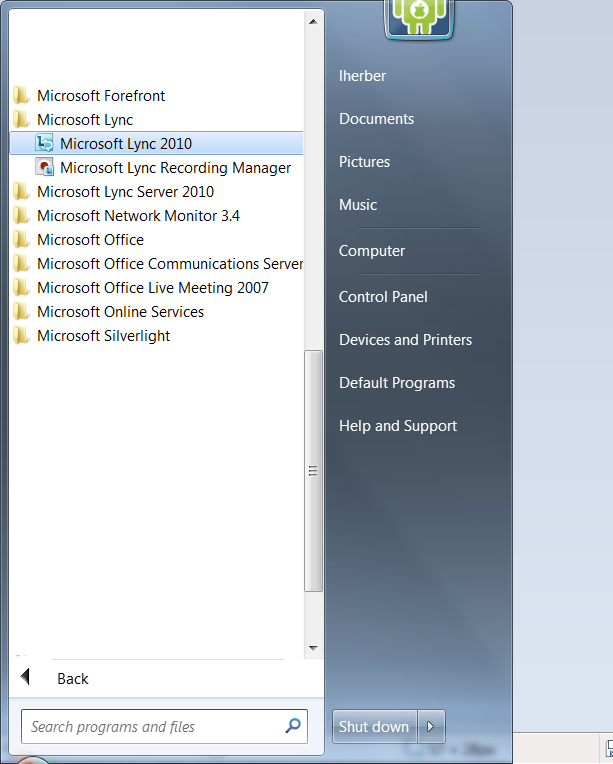
- Right-click “Microsoft Lync 2010” and choose “properties”
- Go to the “compatibility” tab, and check the “run this program in compatibility mode for:” and leave the Windows XP selected.
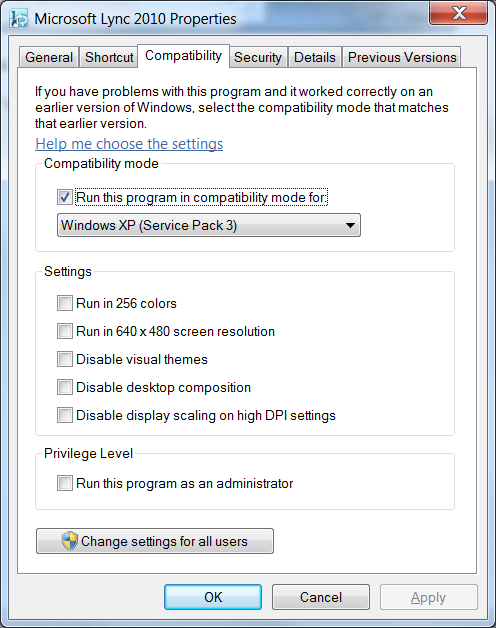
- Press OK.
- Now, restart your computer – or – close Microsoft Lync by file -> exit in the main Lync console, and re-start the Lync client.
Now, Lync will just start in the system tray. When you don’t see the Lync/Communicator icon in the system tray, press the little ![]() icon. In the pop-up menu, you will see the Lync icon.
icon. In the pop-up menu, you will see the Lync icon.
If you want this to “stick” to the system tray, drag the icon to the desired location, and it will stick:
Update:
The same behaviour is available natively in the Lync 2010 client now for some time. I can’t recall since what update this is, but at the moment of writing, it was not available to me. Now, similiar behaviour can be much easier achieved:
To minimise Microsoft Lync to the system tray instead of the task bar, from the small gear Shaped setting dropdown, go to Tools > Options.
From the General section, check the “Minimize to the notification area instead of the task bar”, checkbox and click ok.
Some users experience issues when using the “XP Mode” option described above. For instance, Outlook 2010 and Lync 2010 both want to use profile.ost which leads to failure of one or another. Also, I saw issues with call quality when using XP Mode.
My advise is to use the checkbox when available, if not update the client. If not still not possible, only use XP mode if the icon on the task bar really annoys you
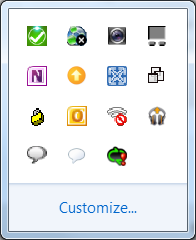


Pingback: Tabbed conversations in Lync 2010 « Louis UC Blog
Thanks a lot for this. This was really irritating me as it used to work fine in XP but just didn’t listen in Windows 7. It was stumping our office IT desk also. Thanks again.
Very useful! Thanks
Silly how much this bothered me so I am now very happy again! Great tip and thank you for sharing with everyone!
Very useful indeed. Glad i found this. I was really bothered by Lync not closing to system tray.
There’s a “Minimize to the notification area instead of the task bar” option in the general options tab.
No there isn’t! I looked through the app about 5 times trying to find an option. You must be using a different version. Great tip anyways, thanks
This is a VERY BAD IDEA. If you are running Lync 2010 and Outlook 2010, and you are running Lync in XP compatibility mode, then Lync and Outlook will fight for the profile.ost file. You will get errors and blank screens in Outlook and eventually Outlook won’t even start until you reboot your computer !!
Instead, go into the Lync options, 1st item “General”, and at the bottom of the page there is a checkbox to minimize to the system tray. Use that checkbox instead !!!
You are correct about this. It appears that this settings has become available during an update, however I can’t find out which one exactly. I didn’t update my blog post before as more people seem to not be able to find the setting in the Lync Client.
Besides fighting about profile.ost, more issues could arise. For instance, I saw issues with call quality when using XP Mode.
My advise is to use the checkbox when available, if not update the client. If not still not possible, only use XP mode if the icon on the task bar really annoys you
Whoever thought it was a good idea to have it take up taskbar space constantly?! Unbelievable.
They chose to have most programs take up space on the taskbar instead of the default behavior of the past of appearing in the system tray because people are generally stupid. Unless someone’s set up their system tray to show all icons or at least show the important ones, they are completely lost and don’t know/can’t find their programs anymore.
Works perfectly. Thanks a lot for sharing this!
Thanks!!!
http://www.mockbox.net/office-2010/423-microsoft-lync-how-to-hide-task-bar-icon
no compatability mode needed.