Recently we gained some questions of our customers regarding an odd error message.
Error
Recently they upgraded the client software and now see an exclamation mark in the client, stating “cannot synchronize address book”.
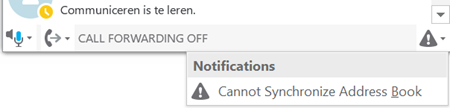
This happened when upgrading to Office 2016; in Lync 2013 (with or without Skype for Business “skin”) everything was normal.
You can simply check what version you’re running via help > about menu option:
16.x.xxxx.xxxx = Office 2016 family
15.x.xxxx.xxxx = Office 2013 family
This issue is reported multiple times, but e.g. on TechNet: https://social.technet.microsoft.com/Forums/en-US/eed48140-5d2c-466e-92bc-961e2a522525/skype-for-business-cannot-synchronize-address-book?forum=Office2016ITPro
Assumption is that this is purely cosmetically, and will be fixed in a newer version of the client / via any future Office update.
Workaround
One other way to “fix” this issue is by simply changing the way how Skype for Business accesses the Address Book. By default, this is set to use both “File Download” and “Web Search” methods. This is a setting in the Client Policy, and changes the way how the Address Book works on the client:
- Download a copy / cache file
- At a “contact search” let he client query the web services of Lync/SfB.
The web search option could also provide more recent results, as the file download option uses a cache file of up to 24 hours old – though it also implies a higher usage of the web service. Take this into consideration before changing “forcing” the use of the Web Search.
One can change this setting – for either the complete organization or by creating a new Client Policy, assignable on user-basis – by accessing the Skype for Business Management Shell (PowerShell). To change the default client policy, use the following line:
Set-CsClientPolicy –Identity Global -AddressBookAvailability WebSearchOnly
If you have multiple policies, you can also apply this change to all policies:
Get-CsClientPolicy | Set-CsClientPolicy -AddressBookAvailability WebSearchOnly
Or ofcourse create any new policy,
New-CsClientPolicy –Identity WebSearch -AddressBookAvailability WebSearchOnly
Grant-CsClientPolicy –Identity [name] –PolicyName “WebSearch”
Wen the web search is used, the client won’t attempt to download a copy /cache file and the error won’t be shown.