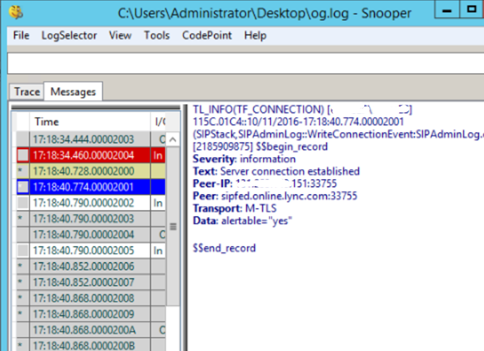One of the great new technology Microsoft has to offer, is the Skype for Business Cloud Connector. While this piece of equipment is great when it’s operational, it might be also be a pain to track any issues when implementing.
Example given is when using an internet SIP Trunk. Warning: this situation might not be supported – but we’ve got it working though. The set-up is as follows:
(SIP Provider) ßinternet connectionà(Direct IP on extra NIC in Cloud Connector Mediation) ß internal network à (Cloud Connector) ßinternet connection à Office 365
Making and receiving calls was not possible, so we had to troubleshoot. But where to begin – eventually we don’t want to install any tools on the VM’s and prevent any mess-up.
This is where we saw some new, but also recognizable PowerShell commands, we could run from the host, and involves the Central Logging functionality. And where I could find only little information on those commands and syntax, this article breaks down the procedure.
Starting a log session
To start a log session, simply type “start-ccLogging” and logging will start. This will take some time as the script does some fancy things with the NIC’s in the VM’s:
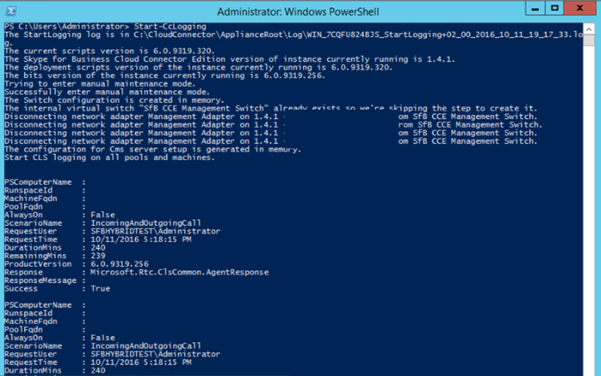
Replicating issue
Replicate your issue now.
Stop logging
When finished, stop logging by simply typing “stop-cclogging”:
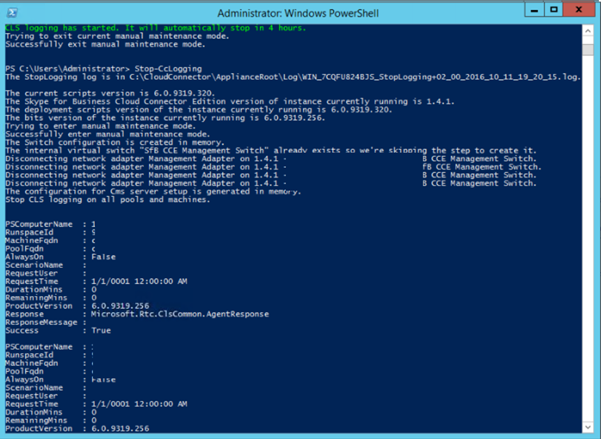
“Search” log
We’re not quite there yet – now we need to search the log and output it to a file. This might be a bit different to the on-prem situation, as I only see a subset of available variables:
Search-CCLog
- Filename <filename, not path>
- StartTime <date/time in US format>
- EndTime <date/time in US format>
In this example, Search-CClog -FileName og.log -StartTime “10/11/2016 7:00PM” -EndTime “10/11/2016 8:00PM”
It is just for scoping, time scale is independent of the time logged. In our example we only logged between 7:20PM and 7:25PM, for example.
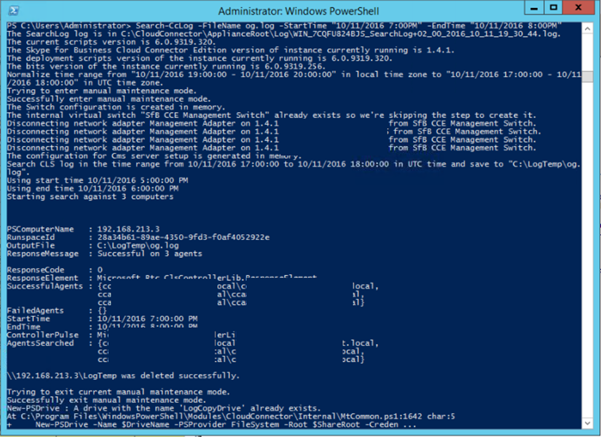
Again some magic happens, and a log file created. The location will be written in the session, but would be on a share on the CMS VM, using the management LAN IP address.
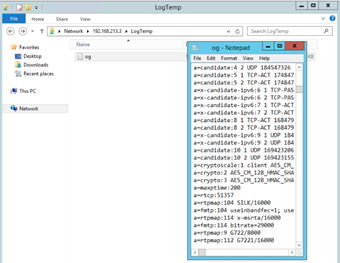
Analyse
The logfile saved, in its turn, can be opened and analysed in Snooper (part of Skype for Business Debugging Toolkit), like we’re used to.